Basic usage
The Gonexa App brings together all the important information and features, simplifying the steps of configuration, installation, and deployment.
Creating a Branding
You can create a Branding in the image of your company for your signature shipments
Prerequisites
BEFORE STARTING
- Have already created an App account
- Be a Gonexa Sign customer
- Have updated the package to version 2.3 at least
Create a Branding for your signature shipments
To strengthen your company's visual identity and offer a consistent experience to your customers, the Gonexa App allows you to create a Branding tailor-made for your electronic signature shipments
- Connect to the Gonexa App
- Go to the “Sign” tab then “Branding”
- Click on New Branding
- Enter a name to identify your Branding, then save
- Configure the following items
- Logo
Upload your business logo
Choose the size: S, M or L according to your needs. - Colors
You can select your colors from the proposed palette or directly enter the hexadecimal code in the format#AAAAAA.
- The color of TheBackground
- The color of Text
- The color of Button
- The color of Button text
- Set as default
Check this box if you want this Branding to be automatically applied to all your Salesforce environments connected to the App
💡 A dynamic preview allows you to immediately visualize the rendering of your customization choices to ensure that the result meets your expectations.
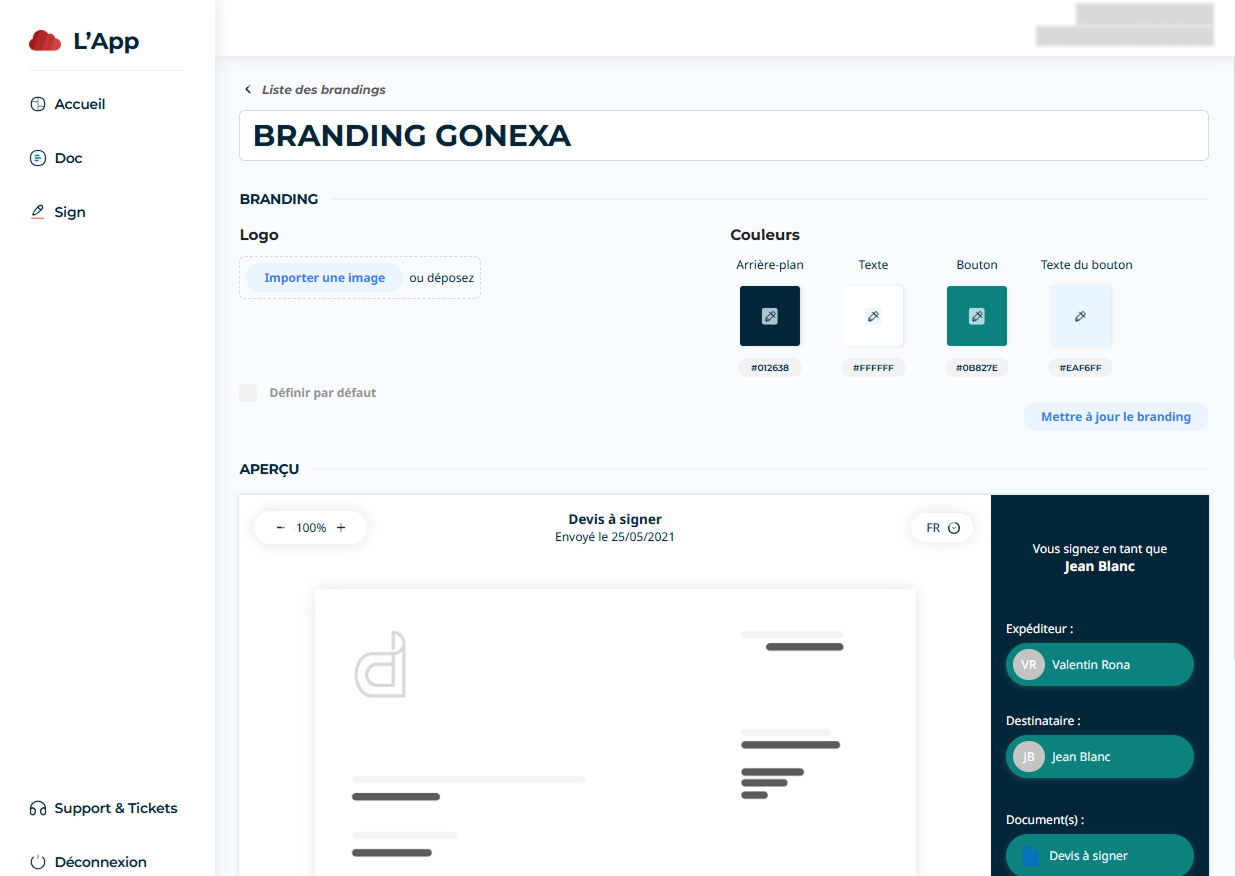
⚠️ The default Branding configured on the App will only be taken into account if No Branding Id is not entered in the Brand Image field of Gonexa Sign custom setting

