Basic usage
The Gonexa App brings together all the important information and features, simplifying the steps of configuration, installation, and deployment.
Open a support case
Contact Gonexa support directly from the App and follow the progress of your case
Prerequisites
BEFORE STARTING
- Have already created an App account
How to open a support case from the App
If you have a feasibility question or are having trouble configuring our solutions, open a support ticket directly from your App account.
- Go to the “Support & Cases” section
- Click on the “Open a new case” button to be redirected to the case creation page
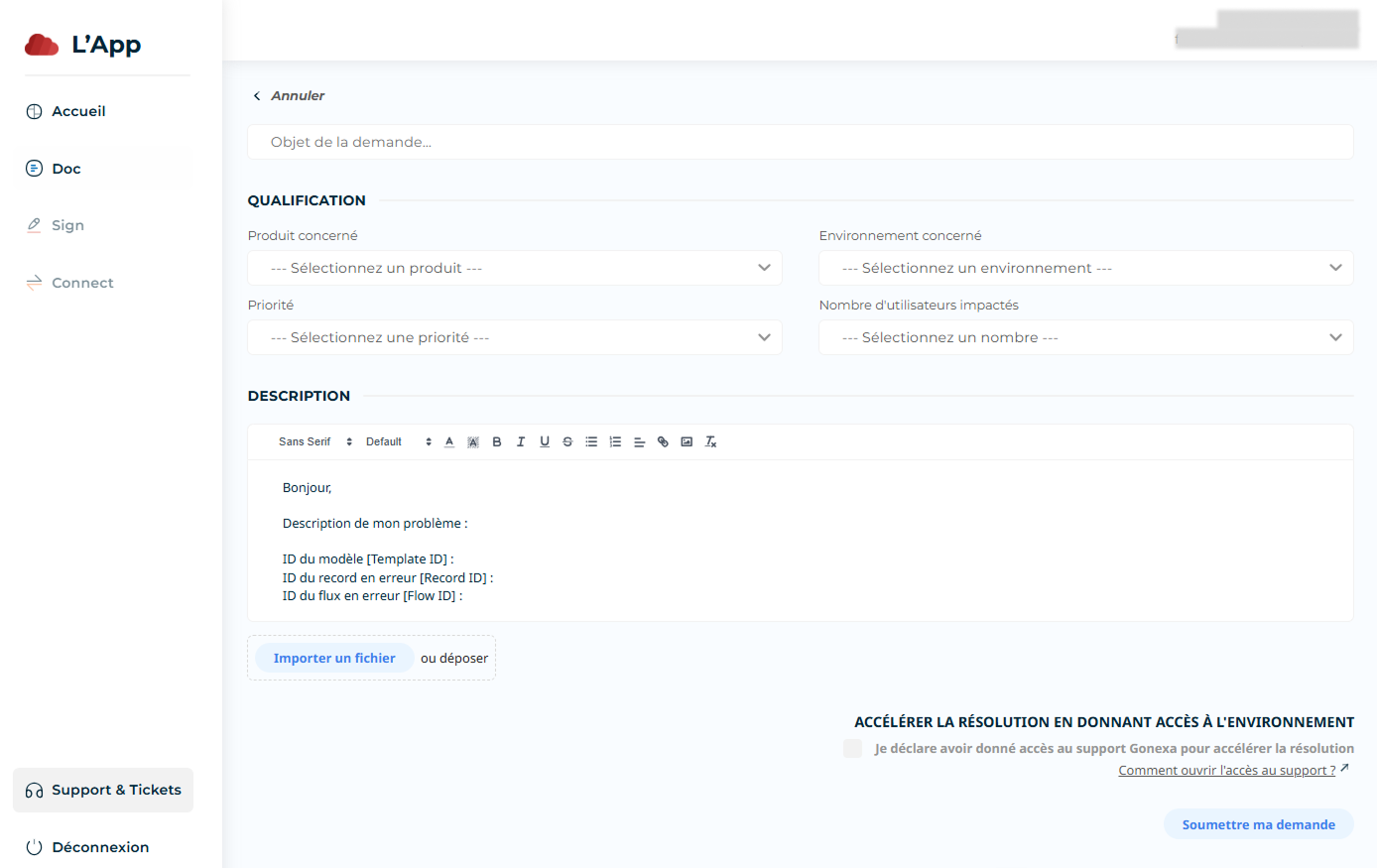
- Please fill in the following information:
Subject : fill in the subject of your request
Product concerned : choose the product concerned by your request. If the request does not concern any products, choose the value “Other”
Environment concerned : In this list, you have the Salesforce environments that you connected to the App. Select the Salesforce environment that the request relates to. If your environment is not connected to the App, select the “Other environment” value and enter the environment ID
Priority : select a priority from the value list
Number of users affected : select the range of users affected by your request
Description : fill in as much information as possible about your request here, so that the support team can best respond to your request. You can also attach files or images to complete your message
Check the box ”I confirm that I have given access to Gonexa support in order to speed up the resolution” if you have successfully opened access to the support on the environment in question.
- Once you have filled in this information you can submit your request. The Gonexa support team will receive your ticket and will get back to you as soon as possible.
Track the progress of a case
You can follow the progress of your case directly in the App.
- The statuses of a ticket are as follows:
New : the case has been created and you are waiting for a response from support
In progress : the case is being processed, exchanges are being made between you and the support
Closed : the case is closed
- A history of exchanges with Gonexa support is visible on the details of each case
Close a case
You have the option of closing a case if the response provided by the support team corresponds to your needs. It is always possible to reopen the case by writing a new message
- Go to the desired case
- Click on the “Close case” button

