Initial training
The Gonexa Sign solution allows you to send an electronic signature without leaving the Salesforce environment.
Basic setup
This first step will guide you through the steps of installing our electronic signature solution.
We are going to go through 2 steps to achieve this:
- Give access to users and to yourself
- Setting up the signature experience
Prerequisites
💡 Be sure to contact support if the licenses are not active for your environment
- Have installed and configured Gonexa Doc
- Download the latest version of the package, available from the AppExchange
- Have connected your environment in the Gonexa App
Give users and yourself access
- In the “Gonexa Administration” tab, click on the “Sign” tab
- Click on “Admin”
- Assign authorization to the necessary users and to yourself for administrator uses
- Do the same for the user access part

💡 You can also edit user profiles to add permission set rights. If you opt for this solution, remember to grant access to the Last Delivery Link field in the Contact object.
Set up the signatory experience
- Access standard Salesforce email templates via the app launcher
- Create a new email template by giving it a name
- Select a public folder to store
- Define an object and save
- The essential element to place in the template is the link to the signatory interface. It is imperative that you place this tag in your template: {{Recipient.gnx__last_delivery_link__c}}}
- If you want to start from a pre-designed template, copy the Gonexa HTML email template by clicking the button below
<head>
<title></title>
<style type="text/css">a.button {appearance: button; text-decoration: none; cursor: pointer; padding: 10px 20px! important; border-radius: 30px; background-color: #EAF5FF; color: #428AEF;}
</style>
</head>
<body style="height: auto; min-height: auto;">
<table align="center" bgcolor="#f9fafc" border="0" class="main-template" style="background-color: rgb(249, 250, 252);" width="100%">
<tbody>
<tr>
<td align="center">
<table border="0" class="templateContainer" style="max-width:590px!important; width: 590px;" width="590">
<tbody>
<tr>
<td align="center">
<table border="0" class="rnb-del-min-width" id="Layout_0" name="Layout_0" style="min-width:590px;" width="100%">
<tbody>
<tr>
<td align="center" class="rnb-del-min-width" style="min-width:590px;">
<table border="0" height="38" width="100%">
<tbody>
<tr>
</tr>
</tbody>
</table>
</td>
</tr>
</tbody>
</table>
</td>
</tr>
<tr>
<td align="center">
<div style="background-color: rgb(255, 255, 255);">
<table border="0" class="rnb-del-min-width" id="Layout_10" name="Layout_10" style="min-width:590px;" width="100%">
<tbody>
<tr>
<td align="center" class="rnb-del-min-width" style="min-width:590px;">
<table bgcolor="#ffffff" border="0" class="rnb-container" style="background-color: rgb(255, 255, 255); border-radius: 0px; padding-left: 20px; padding-right: 20px; border-collapse: separate;" width="100%">
<tbody>
<tr>
<td height="20" style="font-size:1px; line-height:20px; mso-hide: all;"></td>
</tr>
<tr>
<td class="rnb-container-padding" style="text-align: center;"><img alt="Logo-64x64" src="https://cdn.prod.website-files.com/6266bdee7bba3ff58801d972/6290f781b58fd1580bc14d15_Logo-long-x300px.png" style="max-width: 1489.53px; width: 212.995px; height: 47.9948px;" title="Logo-64x64" /></td>
</tr>
<tr>
<td height="20" style="font-size:1px; line-height:20px; mso-hide: all;"></td>
</tr>
</tbody>
</table>
</td>
</tr>
</tbody>
</table>
</div>
</td>
</tr>
<tr>
<td align="center">
<div style="background-color: rgb(255, 255, 255); border-radius: 0px;">
<table border="0" class="rnb-del-min-width" name="Layout_14" style="min-width:100%;" width="100%">
<tbody>
<tr>
<td align="center" class="rnb-del-min-width">
<table bgcolor="#ffffff" border="0" class="rnb-container" style="background-color: rgb(255, 255, 255); padding-left: 20px; padding-right: 20px; border-collapse: separate; border-radius: 0px; border-bottom: 0px none rgb(200, 200, 200);" width="100%">
<tbody>
<tr>
<td height="20" style="font-size:1px; line-height:20px; mso-hide: all;"></td>
</tr>
<tr>
<td align="left" class="rnb-container-padding">
<table border="0" class="rnb-columns-container" width="100%">
<tbody>
<tr>
<th class="rnb-force-col" style="text-align: left; font-weight: normal; padding-right: 0px;">
<table align="left" border="0" class="rnb-col-1" width="100%">
<tbody>
<tr>
<td style="font-family: Arial, Helvetica, sans-serif, sans-serif; color: rgb(60, 72, 88);">
<div style="text-align: center;"><br />
<span style="font-size:22px;">Hello {{{Recipient.Name}}}</span> <br />
A document has been sent to you for signature <br />
<br />
</div><div class="align" style="text-align: center;"><a class="button" href="{{{Recipient.gnx__Last_delivery_link__c}}}">Verify and sign</a></div> <div style="font-size: 14px; text-align: center;">
<table align="center" border="0" class="rnb-col-1" width="550">
<tbody>
<tr>
<td>
<div style="text-align: center;"></div><table align="center" border="0" class="rnb-col-1" width="550">
<tbody>
<tr>
<td>
<table border="0" class="rnb-col-1" width="550">
</table><div style="text-align: center;"><span style="color:#3c4858;"><span style="font-size:24px;"><span style="font-size:22px;">Thanks for your trust! </span></span></span><br />
- <br />
<br />
The whole Gonexa team</div>
</td>
</tr>
</tbody>
</table>
</td>
</tr>
</tbody>
</table>
</div>
</td>
</tr>
</tbody>
</table>
</th>
</tr>
<tr>
<th class="rnb-force-col" style="text-align: left; font-weight: normal; padding-right: 0px;"></th>
</tr>
</tbody>
</table>
</td>
</tr>
</tbody>
</table>
</td>
</tr>
</tbody>
</table>
</div>
</td>
</tr>
<tr>
<td align="center">
<table border="0" class="rnb-del-min-width" id="Layout_" name="Layout_" style="min-width:590px;" width="100%">
<tbody>
<tr>
<td align="center" class="rnb-del-min-width" style="min-width:590px;">
<table border="0" height="30" width="100%">
</table>
</td>
</tr>
</tbody>
</table>
</td>
</tr>
<tr>
<td align="center">
<div style="background-color: rgb(249, 250, 252);"></div>
</td>
</tr>
<tr>
<td align="center">
<div style="background-color: rgb(249, 250, 252);">
<table border="0" class="rnb-del-min-width rnb-tmpl-width" id="Layout_7" name="Layout_7" style="min-width:590px;" width="100%">
<tbody>
<tr>
<td align="center" class="rnb-del-min-width" style="min-width:590px;">
<table align="center" bgcolor="#f9fafc" border="0" style="padding-right: 20px; padding-left: 20px; background-color: rgb(249, 250, 252);" width="100%">
<tbody>
<tr>
<td height="20" style="font-size:1px; line-height:20px; mso-hide: all;"></td>
</tr>
<tr>
<td style="font-size:14px; color:#888888; font-weight:normal; text-align:center; font-family:Arial,Helvetica,sans-serif;">
<div>© 2023 Gonexa</div>
</td>
</tr>
<tr>
<td height="20" style="font-size:1px; line-height:20px; mso-hide: all;"></td>
</tr>
</tbody>
</table>
</td>
</tr>
</tbody>
</table>
</div>
</td>
</tr>
</tbody>
</table>
</td>
</tr>
</tbody>
</table><div id="" style="left: 812px; top: 1312px;"><div id="" style="left: 812px; top: 1312px;"><div id="" style="left: 1070px; top: 116px;"><div id="" style="left: 1070px; top: 116px;"></div></div></div></div>
</body>
</html>
- Then simply click on “Source” at the top left of the editor and paste the HTML code you just copied.
- By clicking on the “Source” button again you can now visualize the result
- Personalize the template as you see fit with your logo and the necessary information
- Log in to your account on the Gonexa App: https://app.gonexa.fr/
- Go to the “Profile & Users” section
- In your user's line, click on the 3 dots, then on “Copy Sign ID” to copy the user ID in order to paste it into the custom setting in the next step
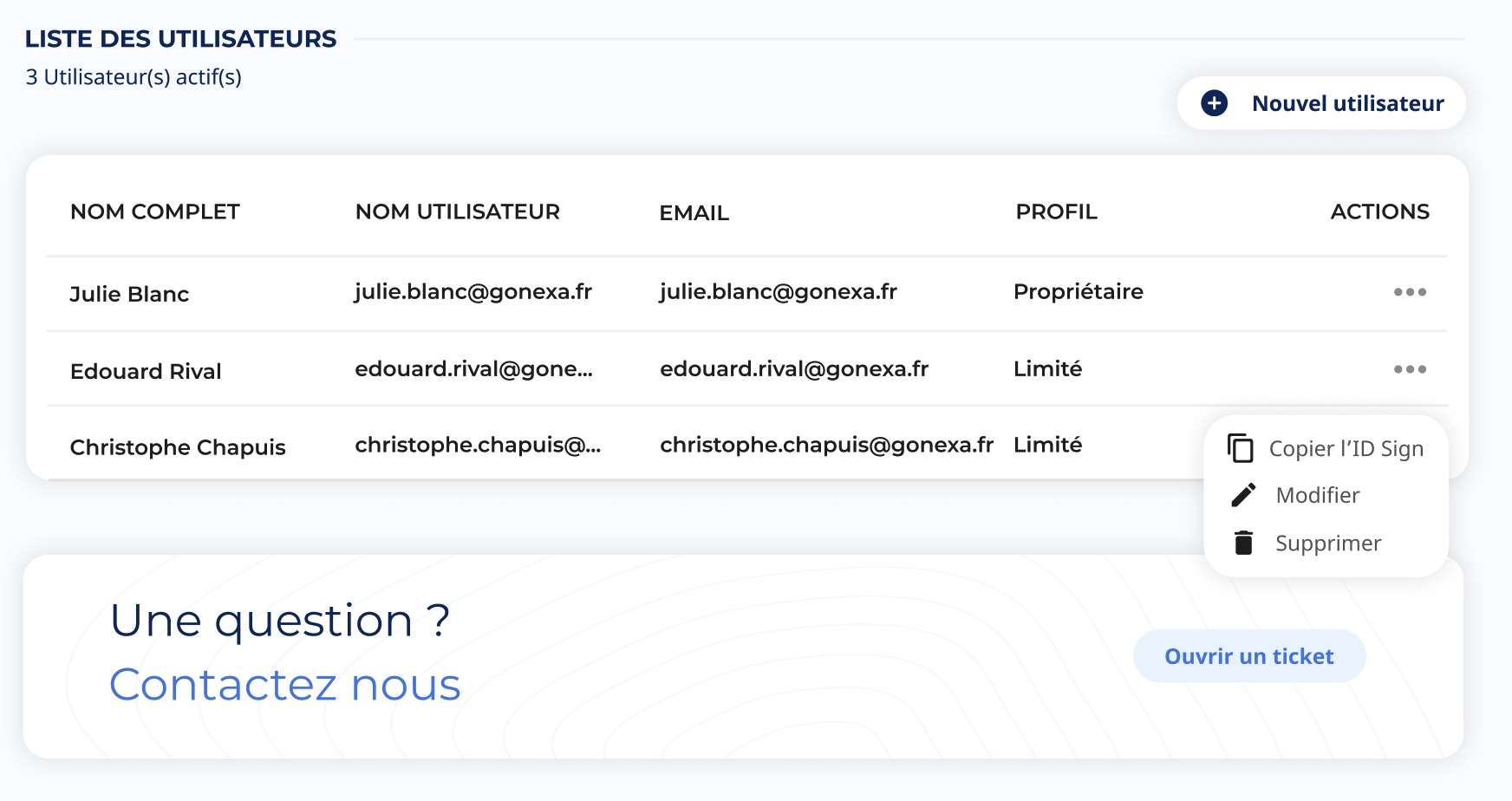
Please take into account the hierarchy of parameters next to make your configuration choices:
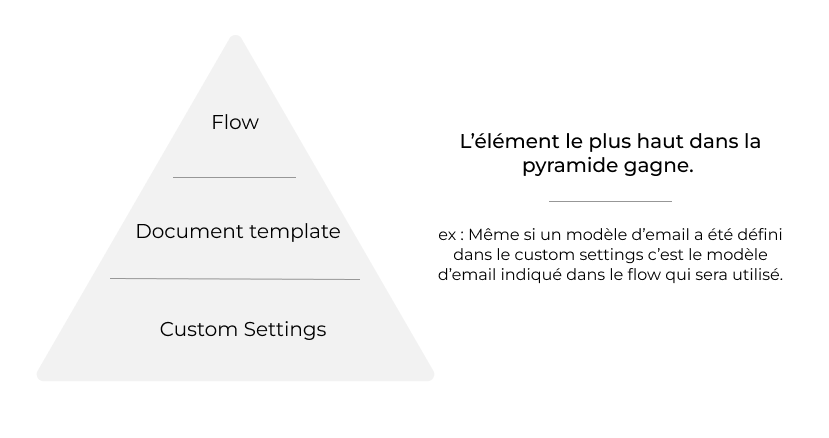
- In the quick configuration search, look for “Custom Settings”
- In the proposed list, click on Manage for the “Gonexa Sign” line
- Click on “New” (first button) or “Edit” depending on your case
Brand image:
Go to your Gonexa App account to set up your Branding. Consult The article on the creation of Branding [Optional]
Default email template:
Salesforce ID of the email template used for signature requests
App Sign ID:
Paste the user ID Sign retrieved previously into the Gonexa App
Phone field:
API name of the phone field on the Contact [MobilePhone if left empty]
Double authentication:
3 possible choices: “SMS by default”, “SMS” or “Email”
Validity period:
Number of days before the signature link expires
OrgWideEmailAddress:
Enter sender email address [Optional]
💡 Please have set up an organizational email address and confirmed it by email in advance.
Follower Email Template:
Salesforce ID of the email template used for followers [Optional]
Allow signer to refuse the signature:
Check the box if you want to allow signers to refuse to sign [Optional]

- Go to the document generated with Gonexa Doc.
- Change the lightning page layout by clicking “Edit Page” by clicking on GD
- Look for the custom component “Gonexa Sign - Send for Signature”
- Drag and drop the component to the desired location on the page.
- Save & activate the page for the profiles or applications you want.
⚠️The component will not be visible if no recipients are configured in the document template.
To go further
Access our Flow org example to inspire you. Find the use cases most used by our customers.

