Advanced training
The Gonexa Sign solution allows you to send an electronic signature without leaving the Salesforce environment.
Setting up Sign followers
Add a follower to inform him of the progress of the signature procedures
Prerequisites
BEFORE STARTING
- Gonexa Sign installation and configuration
- Creating a Gonexa Sign document template with a signature location
- Have Gonexa Sign Admin set permission to set up interactions
- Have at least package version 2.10
Why add followers
A follower allows you to be aware that a document is being signed by signatories. No action is expected from the follower, they simply follow the signing process.
Set up followers
STEP #1
- From your document template, go to the “Sign” tab
- In the “Followers” component, click Configure
- Please fill in the following information:
Follower email template ID : Salesforce ID of the email template to use to send an email to followers
Allow followers to be added : This check box allows followers to be added when sending for signature
Contact search filter : This filter allows you to limit the list of follower contacts
Example: Search only contacts whose function is Director
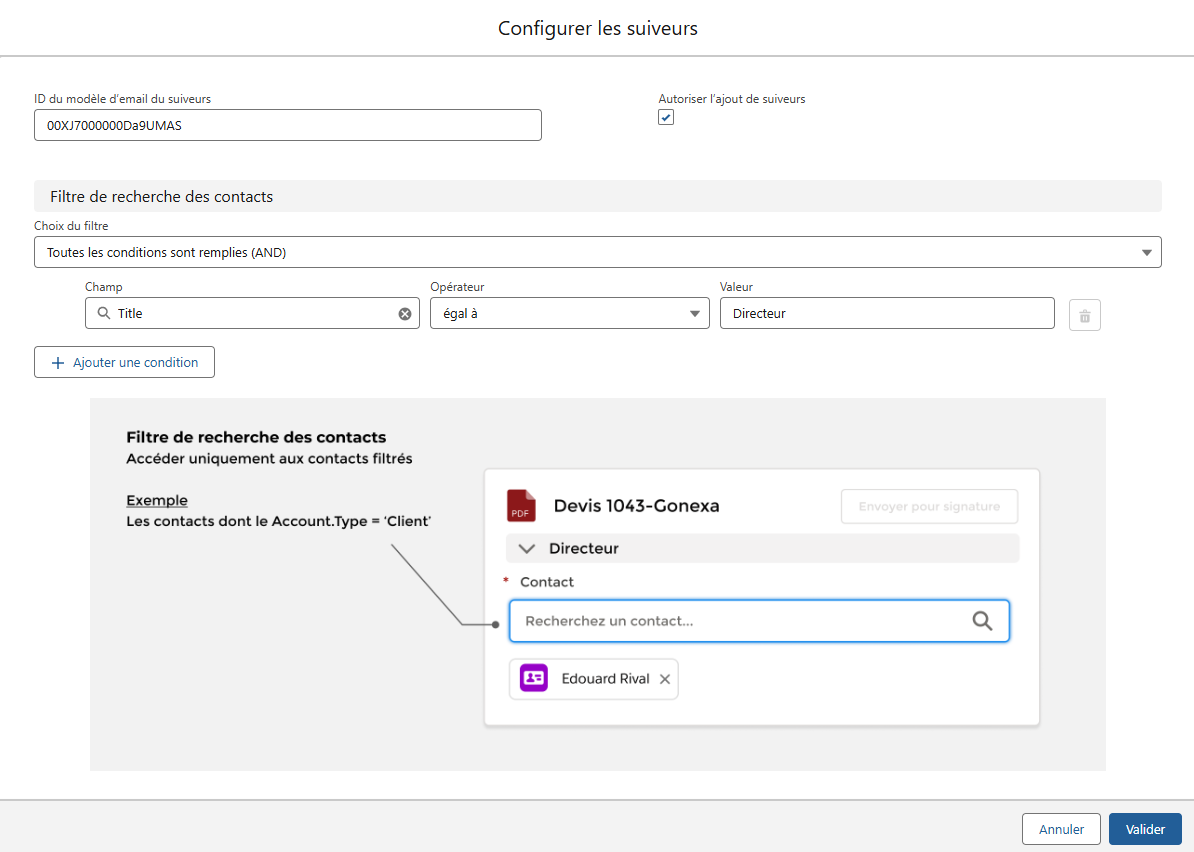
Adding followers
STEP #2
- Still in the “Followers” component, click New to add a follower
- Please fill in the following information:
Type : Function of the signatory to identify him
Example: Sales manager
Default contact: The field that references the contact who will be a follower by default, in case the box '” Allow the addition of followers” is unchecked
Example: Sales Director (Sales Director__c)
Follower display filter : This filter allows you to display or not the choice of this type of follower
Example: Select this follower only if a context criterion is met
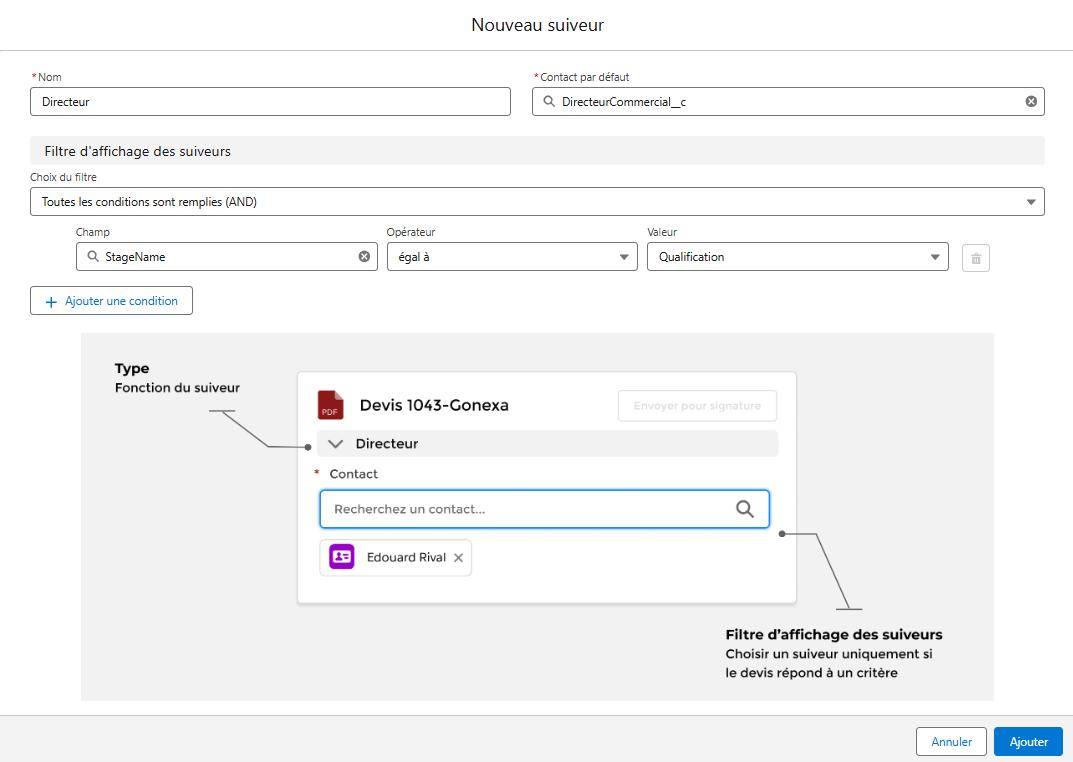
When generating the document, the sending for signature component displays the default follower chosen previously, and allows you to add other followers as needed


